git commit -m "Always give a valid description while commiting the code"
Git merge:
Fast forward: while merging two branches git itself it will create a new commit that commit we called as the merge commit and after that all commits history in single line
go to the target branch where you want merge into lets say my scenario it is master
git checkout master
git merge feature-branch(it will merge the feature branch into the master)
**to stop the merge
git merge --abort
Git Rebase:
Rebasing is the process of moving or combining a sequence of commits to a new base commit. Rebasing is most useful and easily visualized in the context of a feature branching workflow.
or
In Git, the term rebase is referred to as the process of moving or combining a sequence of commits to a new base commit. Rebasing is very beneficial and visualized the process in the environment of a feature branching workflow.
go to the target branch where you want merge into lets say my scenario it is master
git checkout master
git rebase feature-branch
In this process git will remove all the commit from master then new merge commit will create in master by using that both branches looks same
It means it rewrites the commit history after the rebase the parent also will change
**but the problem in rebase if the code is already pushed and those we have some important commit history then will do the rebase means it will delete the all old commit history will rewrite new parent commit
***Do not use the Rebase on commits that you have already pushed/shared to remote repositary.
instead you can use for local commit history
git rebase how far you want to go your commit back to go
git rebase -i HEAD~3 (i means interactive rebase)
when you use squash it will combine two commits it will give a new commit.
to check diff b/w branches
git diff main..feature
Git Diff Between staging area and last commit
git diff –staged
find diff b/w files
git diff
Git Diff Between two commits
git log --pretty=oneline
gid diff sha1 sha2
ex:git diff 21d752987e7f507494439a599a02a105039b4125 60b1649d99710436fb56991b1120736d5e33c63e
Compare Using Head (Last two commits)
If you want to find the differences between the two most recent commits, you will use the following command:
Syntax: git diff HEAD HEAD~1
==============git log
to view the list of history we can use the
git log --oneline
to get the logs of branch
git log branch-name
======git remote
Check the configuration of the remote server:
$ git remote -v
Add a remote for the repository:
$ git remote add Fetch the data from the remote server:
$ git fetch
Remove a remote connection from the repository:
$ git remote rm
Rename remote server:
$ git remote rename
Show additional information about a particular remote:
$ git remote show
Change remote:
$ git remote set-url
Git origin master
Push data to the remote server:
$ git push origin master Pull data from remote server:
$ git pull origin maste
======mering=====
to merging the branches from one branch to other we can use either
git merge
git rebase
----git cheery-pick useful to merge particular commit into the branch
go to the target branch
git checkout master
git cherry-pick commit-id(from feature branch get commitid git log you will get)
Now if you add git log master the commit will add from feature to master
**cherry pic will useful for 1 or 2 commits if its more or thousand of commits we need to use
git merge or git rebase
---------------diff b/w git merge & rebase--------------
While playing with merging if you modify in same files conflcts will while merging you need resolve those issue if you want to skip conflcts you can skip the files which already there in source branch & try to create a new files then it will merge into the source branch witout fails
create a branch git branch branch-name ot git checkout -b mergebranchname
git add .
git commit -m "test commit"
again go to master branch by git checkout master
Now create a one more branch one rebase
git checkout -b rebasebranchname
git add .
git commit -m "test commit"
git add .
git commit -m "test commit"
git merge mergebranchname
Note: if we modified in same file merge conflicts will occurs that time solve the merge conflict then again git add , and git commit -m "message of branch
it will merge after that if you see logs of master branch you can see all commits from mergebranch as well,
git reabase:
while rebasing if you face merge conflicts to resolve auto
git rebase branchname
if conflict
git rebase --continue(auto way)
git rebase --skip
****** When we merged the commits will always sits in the top or head of git log
where as git rebase commits of branches will sit below the merging commits
Git merge will not follow the linear order of commits which already there in master commits always merge commits will show on top
Where as git rebase the commits in linear in git logs i.e line by line on the top orderwise.
"If commit history should be in linear way then we tarck the commits in order then rebase will use"
======================================================================
Git reflog
the log is a public record of the repository's commit history, whereas the reflog is a private, workspace-specific record of the repo's local commits
----how we can undo a rebase
- git reflog
- git reset hashcode-- ( till above commits u want to undo)
git fetch & pull:
Pull the remote files from remote into your local directory were as git fetch will get the files from remote but it can't put in working directory or stagging are it will hold only on first phase
after git fetch you need to run git merge as well
git pull = (git fetch + git merge)
When comparing Git pull vs fetch, Git fetch is a safer alternative because it pulls in all the commits from your remote but doesn’t make any changes to your local files.



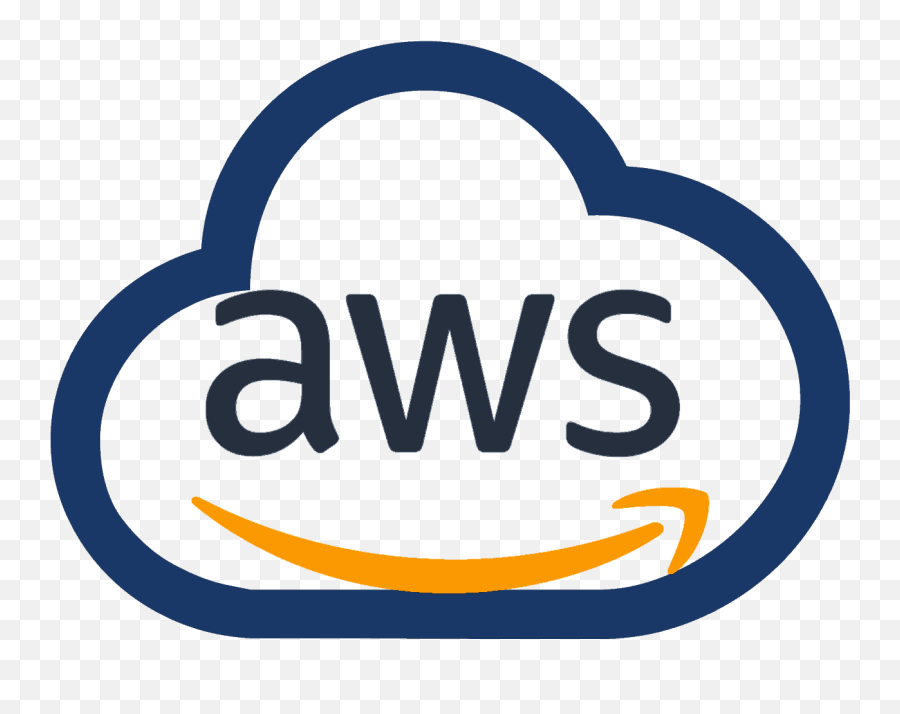


0 Comments